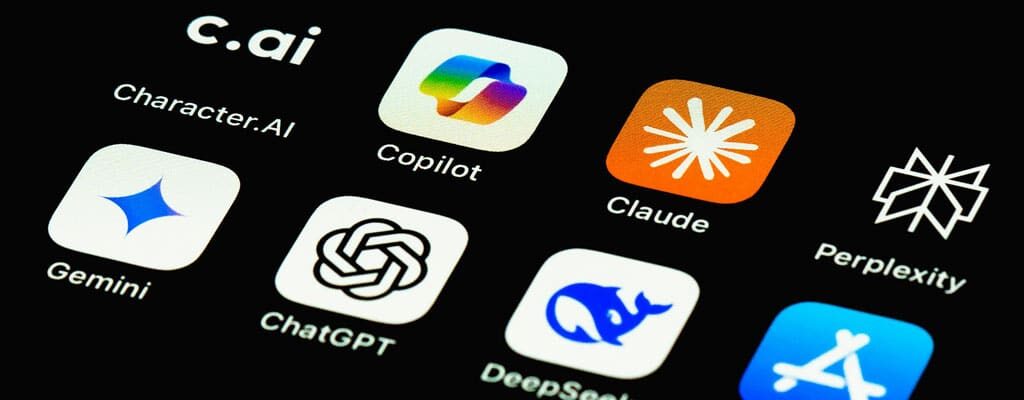How to Choose the Best PC Storage for Your Computer – (SSD vs HDD?)
Contents
Are you looking for the best PC upgrades to improve performance without spending too much? If so, increasing the storage for PC computers and laptops is one of the first places to start.
In fact, solid state drives (SSDs) should be one of your first upgrades in home or business computing.
This is a question a lot of people ask when thinking about upgrades. But what upgrades provide the biggest performance boost? Although most people will jump straight to improving the memory (RAM), processor or graphics card, increasing PC storage is just as important.
You don’t want to overlook one of the biggest bottlenecks in their system: the hard drive.
SSD vs HDD for Home Computing
The average desktop 1TB (terabyte) HDD (hard disk drive) writes data at about 80 MBPs (megabytes per second) and the average laptop hard drive writes at 60 MBPs. Of course, these are just the averages for those who use a cloud hard drive for much of their computing.
The average SSD (Solid State Drive), on the other hand, is capable of far greater speeds of 300 – 500+ MBPs depending on make and model.
What does this mean for you?
The biggest and most noticeable difference will be seen in your boot time, or how long it takes your computer to get to your desktop or login screen after hitting the power button. On a newer computer some people have reported logging in to Windows and getting to work in 20 seconds or less.
Why is an SSD Faster Than an HDD?
SSDs function much like the memory in your computer or digital camera. Because there are no physical moving parts, SSDs are capable of writing and accessing data at much greater speeds then HDDs, which can only read and write data as fast as the mechanics can move.
Another positive about this lack of moving parts is they typically have longer life spans as there are less components to wear out or break.
Ready to make your hard drive upgrade? Here are the pros and cons to increasing PC storage with SSDs vs. HDDs:
SSD PC Storage
Positives
- Faster than HDD
- More reliable
Negatives
- Cost
- Limited space
HDD PC Storage
Positives
- Lots of space
- Cheap
Negatives
- Not as reliable
- Not as fast
Some people have a hard time understanding why they are paying so much for less than a quarter of the space they get on an HDD for the same price. But you don’t have to sacrifice one for the other completely. Most desktop PCs and even some laptops will allow more than one hard drive.
A common modern hard drive setup includes an SSD for your operating system and a secondary HDD for storage of music, pictures, videos and the programs you don’t need to launch as fast.
Personally, this is my favorite setup and the one I use at home.
If you are trying to save some cash, or only have room for one hard drive in your PC and you’re not concerned with getting the absolute fastest speeds, there are some “Hybrid” HDD/SSD drives that are capable of write speeds of about 150 MBPs.
While not as fast as a normal SSD they are an improvement over your standard HDD and have much more usable space then you’d get on an SSD for the same price, even if you won’t get all the raw power of an SSD.
What Size SSD for PC Storage
With so many different SSDs available, selecting the right one can be a daunting task. For the average user choosing a 2 disk setup or not planning on storing any data long term on their PC, I normally recommend a 128 or 256 GB SSD as the most reasonable price-performance combination.
These SSDs provide enough storage for an OS install, basic software and some left over storage to put some files on it.
You can, however, get SSDs up to 1 TB if you’re willing to pay a premium for the extra space
Some popular brands to get you started are Corsair, Crucial, Intel and Samsung. These are just a few of the many manufacturers, but these companies make some highly rated products.
How SSDs Improve Business IT
Fortunately the cost of SSDs are going down to the point where they are becoming more commonly used in businesses as well, for employees’ every day use, but also for the servers we use on a daily basis.
The added speed and reliability they provide they can lessen down time when performing basic maintenance tasks or rebooting the server or virtual machines running on our hosts. In Microsoft Server 2012 R2 we use SSDs in storage pools to provide storage tiers. These tiers dictate what needs the extra speed and what doesn’t, assigning apps and virtual machines appropriately.
Virtual Flash (Faster PC Storage)
On VMware vSphere Enterprise, SSDs can be used as a “Virtual Flash feature”, allowing virtual machines to cache critical data on SSDs, resulting in the lowest latency and fastest PC storage possible and increasing the performance of the environment as a whole.
The benefits of Virtual Flash include:
- Increased read speeds for certain workloads.
- Increased storage write speeds due to a reduction in common storage read operations.
- Reduced storage I/O contention and less traffic on your storage network due to local caching of busy virtual machines.
- Virtual Flash Read Cache is completely transparent to the virtual machine. No special configuration or agents are required for the virtual machine.
- Virtual Flash Read Cache can be assigned to a virtual machine or virtual disk (or disks) as required.
- Virtual Flash can be used as Host Swap Cache, boosting performance of the virtual machines running on that host.
As SSDs continue to become cheaper while improving performance and quality, they are becoming one of the best ways to improve the performance of our everyday computers at home or at work. A SSD upgrade delivers the most bang for your buck in that they grant you a notable difference in the everyday use of your PC at a reasonable price. I highly recommend looking into SSDs as your next upgrade.
*All speeds are based on the average PC specifications and are theoretical assuming your hardware is capable of providing such speeds.