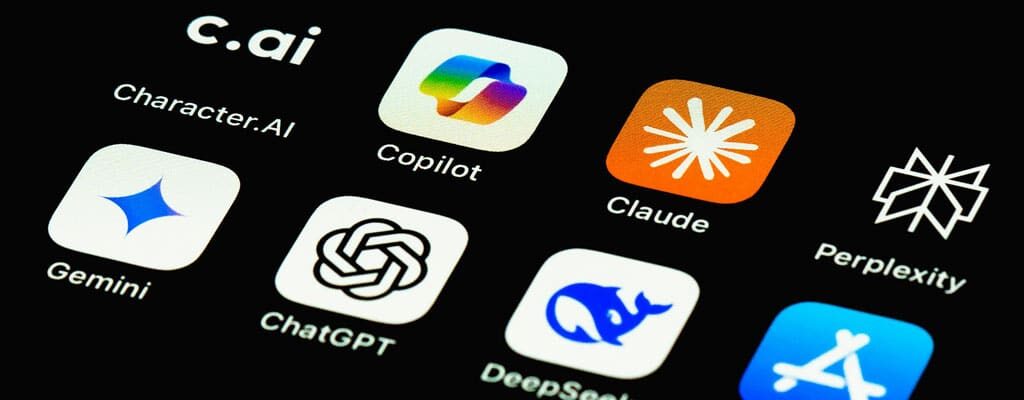Should You Take Advantage of The Free Windows 10 Upgrade
Contents
Starting today, Microsoft is making Windows 10 available as a free upgrade for qualified Windows 7, and 8.1 versions. This is not a trial or introductory version; it is an actual full version of Windows, and the offer is good for a year.
The edition of Windows that you will upgrade to depends on the edition that you currently have on your device. For example, if you have Windows 7 Starter, Home Basic, or Home Premium, you will upgrade to Windows 10 Home; however, if you have Windows 7 Professional, or Ultimate, you will upgrade to Windows 10 Pro.
If you have Windows 8.1, upgrading will move you to Windows 10 Home. For Windows 8.1 Pro or Pro for Students, it’s Windows 10 Pro.
What happens if you decide to not upgrade during the free one-year offer? Eventually, Microsoft will stop supporting other versions, like Windows 7 and others, and you will have to upgrade. Once the free upgrade ends, Windows 10 Home costs $119.99, and Windows 10 Pro costs $199.99.
Benefits of Windows 10 Upgrade
Probably the most obvious and predominant argument for this upgrade is that it’s free. Think about that for a second: a complete operating system upgrade with no money exchanging hands.
Traditional Windows users will appreciate Microsoft’s response to feedback from Windows 8 by reintroducing the beloved Start Menu in Windows 10. This new Start Menu combines the usability and organization of Windows 7 with the live tiles from Windows 8.
Windows 10 includes some pretty impressive new features as well, one of which is Microsoft’s answer to Apple’s Siri. Cortana, introduced to Windows 8.1 smartphones in 2014, serves as an intelligent personal assistant and knowledge navigator. She tracks interests, offers suggestions, reminds of meetings, and helps stay connected. Cortana alerts about flight or traffic delays and reminds to pick up items.
Microsoft has significantly enhanced security in Windows 10 by implementing new identity protection, access control, information protection, and threat resistance features. According to Jim Alkove, CISSP of Microsoft, “With this release we will have nearly everything in place to move the world away from the use of single factor authentication options, like passwords.”
Microsoft has implemented a two-factor authentication system in Windows 10, where the device serves as one factor and a PIN or biometric serves as the second. This requires both the user’s physical device and their credentials for access, not just a password.
Windows 10 also introduces additional security features such as encryption to safeguard critical data as it leaves devices, and enhanced device lockdown capabilities, strengthening overall security measures.
Negatives to Upgrading
There are a few negatives when it comes to upgrading. The one that seems to be making the most noise and sparking nervousness in many legacy Windows users is the fact that with Windows 10 you will no longer have the ability to ignore updates. Windows 10 Home users will not be able to prevent updates at all, while Windows 10 Pro & Enterprise will be able to put them off for some time. No matter which Windows 10 version you have, you can schedule updates. Schedule updates after finishing a time-sensitive project or after a Skype business meeting. Updates are still flexible around your schedule; they are just not optional anymore. This is mostly because many users keep pressing the “Remind Me Later” button over and over again, and never actually run the update, which puts them at risk for missing critical security patches.
Many Windows users see the loss of Windows Media Center (WMC) as a significant drawback. Previously offered as an add-on in Windows 8 and 8.1 due to the popularity of third-party software, WMC was commonly used for DVD playback. Microsoft plans to offer an alternative DVD playback option for Windows 10 users.
Finally, when operating systems are first released they can often run into bugs, driver issues, and other minor (and sometimes not so minor) problems. It could be worth waiting a couple of months for a patch or two before you take the plunge.
How to Upgrade
- Install
After today, you will receive a notification when Windows 10 has downloaded to your device. It will be ready for installation. You can choose to install it immediately or you can pick a date and time that works best for your schedule. - Enjoy
This step is self-explanatory.
Free Upgrade to Windows 10 Worth It?
Microsoft confirmed that after Windows 10, they will drop the numbers and just use “Windows.” This shift suggests a move to one all-encompassing version. Microsoft aims to consolidate its efforts by focusing on a unified Windows version rather than managing multiple versions. They aim to transition as many users as possible to Windows 10.. This reduces the time spent on security patches for old versions. Offering the upgrade for free helps achieve this goal.
End of support for Windows 7 and 8.1 is coming in 2020 and 2023. You can hold on to them for 5 or 8 more years, but eventually you will have to upgrade in order to avoid security holes. Why not take advantage of the free offer? But remember you do have a full year to decide.
Windows 10 Experts
Ready to upgrade to Windows 10? Our Windows 10 experts are here to ensure a smooth transition, addressing all your questions and concerns. Contact us today for personalized support and make the most of your upgrade!