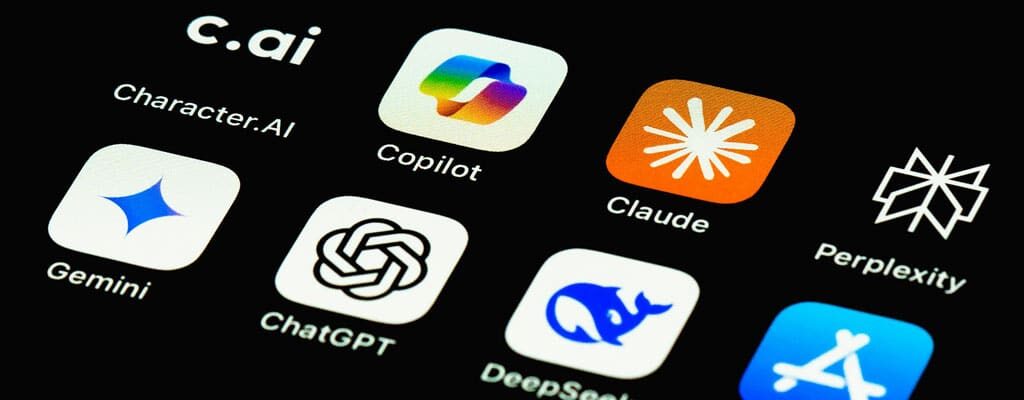How to Make a Printer Print High Quality (The Factors With the Biggest Impact)
Everybody likes crisp looking, high quality, printed documents. A professionally printed paper document stands out and carries a real sense of importance, especially in today’s increasingly digital age. Therefore, it’s important to know how to make a printer print high quality documents when the time is right.
It’s easy to understand why office employees are disappointed when they see scratchy printed lettering or Rorschach-like ink blobs on their freshly printed documents. In many cases, this leads to paper and toner waste as the office employee tosses out the bad print job and moves to another printer, or tries again. An no, it doesn’t matter if you’ve got a Brother printer, a Canon printer, an Epson printer, or another brand of printer copier, this all applies.
But in many cases, the problem creating poor-quality printed documents is not something that only the office IT team can fix. Often, simply understanding print quality factors and knowing how certain issues will reflect on the printed page is enough.
How to Print High Quality
There are plenty of things that can happen in the average office environment that will affect print quality. If you’re wanting to know how to print in high quality, here is a list of things to check.
Whether you’re printing at home or at the office, look to the following issues for opportunities to improve the quality of your printed materials.
Clean Your Copier
If a print quality issue only occurs when copying or scanning documents but not when printing, you probably have dirty glass in the scanner. Gently wipe the glass clean with the same kind of soft textile cloth used for prescription eyeglasses – don’t spray cleaning products directly on the glass or you risk getting fluids inside your copier.
Use High Quality Printing Paper
One of the most commonly overlooked print quality factors is paper quality. Using laser toner paper for inkjet printing or vice versa can seriously impact image quality in unexpected ways.
Match Printer Settings to the Paper
Most high quality printers have multiple settings for accommodating various paper types. Printers that accept multiple paper thicknesses will need to be configured for the specific type of paper in question. Otherwise, you risk poor print quality or even paper jams.
Check Your Toner Levels
If white vertical streaks appear on a printed document, it usually means that the printer’s toner levels are low. In particular, look for these streaks near areas where the page contains light print.
Check the Toner Drum
If black vertical stripes appear at even intervals on a page, it’s possible that the toner cartridge drum is damaged. When this happens, you must replace the toner cartridge.
Prevent Overheating
Laser printers are susceptible to thermal stress. If you have a laser printer set up in an environment where it can get unusually hot, print quality will suffer. This can happen when printers sit next to other equipment’s exhaust ports that radiate heat.
Reduce Humidity
Laser print quality can also suffer from humidity and moisture. Excessive humidity may affect the ability of the toner to stick to the paper surface, and it will reduce the responsiveness of the paper as well.
Better Print Quality for PDFs, Digital Documents
While many print quality problems stem from defective or improperly configured hardware, there are also software issues to look out for. File format compatibility issues and other factors may be important print quality factors in your office:
Print High Quality DPI
If you have ever tried to print an image directly off the Internet, you likely noticed that the image remained poor quality even as you increased the image size. This is because you can’t increase the dots-per-inch (DPI) of these types of images without the help of a professional graphic designer.
Use High Quality PDF for Printing
Most offices simply use PDF files for printing. However, other PDF options exist, such as PDF/E for engineers, and PDF/X for creative professionals. These are ISO-designated PDF standards that printers treat as distinct file formats.
Calibrate for Color
Computer displays show images using Red-Blue-Green (RGB) pixels, while printers operate based on a Cyan-Magenta-Yellow-Black (CMYK) color format. These color format differences can produce low-quality prints. If your printer supports Pantone color calibration, you may use it to improve color performance.
Balance Printer Settings with Performance
Setting your printer to its highest settings is not necessarily the best option for the average office environment.
If your printer is set to its maximum quality settings, it will use more resources than strictly necessary for most print jobs. As a result, it’s recommended that you keep your printer on its lowest quality settings for everyday black-and-white print jobs. Of course, this only applies to certain printers and job types. For example, your settings on a Canon V1000 might be different than the settings you set on another printer.
The best way to balance your printer quality settings and performance is to establish comprehensive print policies through rule-based printing. That way, certain file types and users will automatically print at the highest settings, while most of your tasks print at the lowest.
Sometimes the best way to improve print quality is purchasing a higher quality printer. Talk to a Kelley Create specialist about which model suits your needs best.